TV streaming services for on-campus residents will expire on July 31, 2024 and will no longer be available as of August 1, 2024. Check out the exciting new changes with our on-campus laundry services.
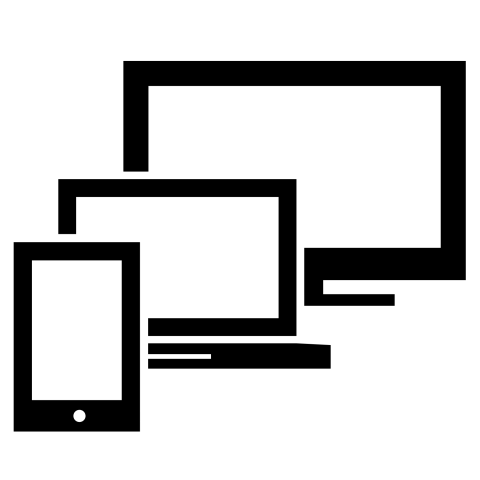
UNH Housing partners with Comcast to offer their Xfinity on Campus streaming service to all on-campus residents. With Xfinity on Campus, residents can view live and on demand content from their computers, tablets, and smart phones while connected to the UNH eduroam wireless network.
On-campus residents can also access Xfinity on Campus on the community TVs in building lounges by selecting the Xfinity Stream channel on the TV’s Roku interface.
Additionally, students in on-campus housing have the option to purchase subscriptions to premium content like Starz, Encore, and the Sports and Entertainment Tier directly through the Xfinity on Campus application.
- To access the service from a laptop or desktop computer follow this link, Xfinity on Campus, select University of New Hampshire from the list of schools shown, and enter your UNH credentials when prompted.
- To access the service from an Android or iOS device download the Xfinity Stream app. When signing in select “Xfinity on Campus students sign in here.” Select University of New Hampshire from the list of schools shown, and enter your UNH credentials when prompted.
The University of New Hampshire has a vast number of screens across campus for your digital signage services. Your flyers and videos can reach larger audiences too! If you are part of a recognized student organization, you may submit your content at: http://www.unh.edu/unhtv. Look at the "Create-An-Ad" and "Guidelines" pages to see how to make great engaging flyers and videos and then follow the easy steps under the "Ad Submission" page.
Questions? E-mail UNHTV@OrcaTV.com
