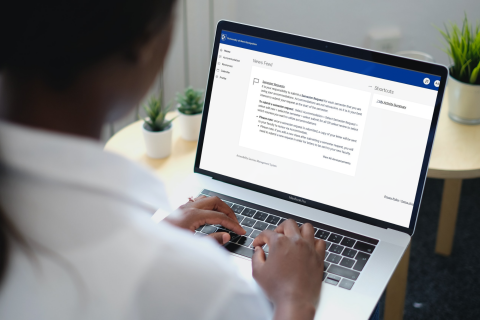Student Accessibility Services
SAS ensures reasonable accommodations and equal access to all UNH students with documented disabilities. We provide services to students who have permanent or temporary disabilities that affect academics, housing, and parking. Our dedicated staff is here to support students and faculty & staff with questions regarding our process, implementation, and general guidance. We look forward to working with you!