Canvas can be a terrific tool to help organize course content and structure, but it can also be used more extensively in hybrid and online courses. No matter what the specific use, it is vital that accessibility is considered from the very first step in the design process. Luckily, Canvas courses can be created to be fully accessible. This requires consideration of both the format and content of the course.
Opportunities and Challenges
Accessibility opportunities
-
Can show multiple representations of content.
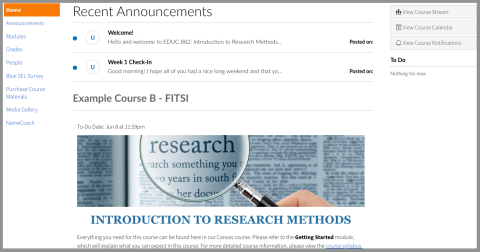
- Can upload accessible content.
- Can add captions directly to videos.
- Great way to provide a consistent structure for the course.
- Can import older courses into new courses so once you create an accessible course it is easy to transfer those accessibility features to future classes.
Accessibility challenges
- Depending on how Canvas is being used, it may require considering accessibility in a wide variety of ways (documents, videos, presentations, pages, etc.).
- Content is not automatically accessible. Need to ensure accessibility materials are added.
- Videos uploaded through MyMedia have auto-captions added, so still need to be checked for accessibility.
Learn More about Accessible Canvas Design
- Instructure Community - Canvas Course Accessibility Checklist
- Web Accessibility Initiative (WAI) - Digital Accessibility Foundations - Free Online Course
- Instructure - Quick Steps for Enabling Accessibility in Your Canvas Course
- Instructure Community | Once I publish a timed quiz, how can I give my students extra time?
Suggestions for Creating an Accessible Canvas Course
- Always use a consistent structure and design.
- Add a course landing page that supports site navigation.
- Use modules and label them sequentially.
- Use indentation to help structure modules.
- Use text headers within modules to identify a new section.
- Ensure modules and assignments are aligned with the syllabus.
- Remove any unused items in the course menu
- As needed, use pages to introduce and describe modules.
- Use the syllabus section to post the syllabus, but also include an accessible Word copy of the syllabus.
- Implement the accessibility essentials
- Accessible headings – Use the built-in styles to indicate heading levels (this is similar across website and document editing) and use the heading structure consistently. A page should start with heading level 2 when in the editor.
- Alternative text – Always ensure that images either have appropriate alt-text or are marked as decorative.
- Color contrast – Consider how color is used throughout the site not only for design purposes, but also in terms of how color is used to convey meaning.
- Descriptive links – Ensure all links are descriptive and, if possible, indicate an action.
- Accessible tables and charts – Simplify tables and charts, and when using ensure tables and charts are accessible in terms of format and color. Include headers and provide an alt-text description of the table.
- Captions and transcripts - All videos used should have captions. Videos uploaded through MyMedia have auto-captions added, so still need to be checked for accessibility.
- Clear language
- Ensure lists are added using a list style and not added manually.
- When possible, include permalinks to ensure students can access accessible copies if available.
- When editing a page, use the accessibility checker.
- Utilize “new quizzes” to ensure the most up-to-date accommodation features.
- Avoid dropdown and drag-and-drop question types.
- Check to make sure extra time on quizzes is applied prior to the start of the exam.
- If a student uses a screen reader and you plan to use lockdown browser, connect with SAS to discuss options.
- Use [blank] rather than leaving empty spaces within quiz questions.
- Ensure all resources posted are accessible from the start.
- Documents have been reviewed for accessibility.
- All videos have captions.
- All audio-only content has transcripts.
- Use the “Equation Editor,” if possible.
- When creating content ensure accessibility, best practices are utilized.
- Include rubrics for assignments.
- Ensure when students upload content, they are aware of expectations around accessibility.
- If utilizing apps, ensure the app and app content are accessible.